Unlock Spotify In Iran: The Power Of DNS For Seamless Streaming
For music lovers in Iran, accessing Spotify, the world's most popular audio streaming service, often feels like navigating a labyrinth. Despite its global appeal and vast library of music in every language, geo-restrictions and sanctions have made it a significant challenge for Iranian users to enjoy uninterrupted listening. This guide delves into a powerful, yet often overlooked, solution: leveraging specific DNS settings to bypass these hurdles and unlock Spotify's full potential in Iran.
The frustration of a paused song, an endless loading screen, or the dreaded "You can only use Spotify abroad for 14 days" message is all too familiar for many Iranian users. While various methods exist to circumvent these barriers, changing your DNS (Domain Name System) settings stands out as one of the most effective and straightforward approaches. By understanding how DNS works and which specific servers can provide a smoother connection, you can transform your Spotify experience from a constant struggle into pure, unadulterated musical enjoyment.
Here's a comprehensive guide to mastering DNS for Spotify in Iran:
Table of Contents
- Why Spotify Access is a Challenge in Iran
- What is DNS and How Does It Help?
- Top DNS Servers for Spotify in Iran
- Step-by-Step: Changing Your DNS Settings for Spotify
- Troubleshooting Common Spotify Issues with DNS in Iran
- Beyond DNS: Account Creation and Other Tips
- The Future of Spotify Access in Iran
Why Spotify Access is a Challenge in Iran
Spotify is undeniably one of the best tools for listening to music globally, offering an immense library that spans all genres and languages. However, for users within Iran, accessing this rich musical universe is often fraught with difficulties. The primary reason for this stems from international sanctions and geo-restrictions imposed on the country.
Understanding Sanctions and Geo-Restrictions
Iran is unfortunately on a list of sanctioned countries, which directly impacts the availability of many international online services, including Spotify. These sanctions mean that companies like Spotify are legally restricted from providing their full services to users within Iran. This isn't a unique issue to Spotify; many other popular apps and platforms face similar challenges. Consequently, even creating an account can become a significant hurdle for users in Iran, forcing them to look for workarounds to gain access to this essential music streaming application.
Common Spotify Errors for Iranian Users
Users in Iran frequently encounter several frustrating errors when trying to use Spotify. These include:
- Inability to connect to the service: The application or website simply won't load or connect to Spotify's servers.
- "You can only use Spotify abroad for 14 days" message: This error typically appears if Spotify detects that you've been outside your registered country for an extended period, which can be triggered by inconsistent IP addresses or detection of a VPN/proxy that changes frequently. For Iranian users, it often appears even without travel, due to IP detection.
- Songs not loading: Even if you manage to log in, individual tracks or playlists might fail to load or buffer indefinitely.
- Difficulty in account creation: As mentioned, setting up a new account is a major pain point due to IP restrictions.
These issues highlight the need for reliable methods to bypass geo-blocks, and this is precisely where the strategic use of DNS for Spotify Iran comes into play.
What is DNS and How Does It Help?
At its core, DNS, or the Domain Name System, is a critical component of the internet's infrastructure. Think of it as the internet's phonebook. When you type a human-readable domain name like "open.spotify.com" into your browser, DNS translates that name into a machine-readable IP address (e.g., 192.0.2.1). This translation allows your device to locate and connect to the correct server on the internet.
So, how does changing your DNS help with Spotify in Iran? When you connect to a website or service, your device sends a DNS query to your configured DNS server. If that DNS server is aware of certain geo-restrictions or has specific routing rules, it can effectively "trick" the service into thinking your request is coming from a different, unrestricted location. By configuring your device to use a DNS server that bypasses these geo-blocks, you can often circumvent the restrictions imposed by Spotify based on your actual IP address. This makes changing your DNS a highly effective method for lifting Spotify sanctions, allowing you to connect to services that facilitate easier access to the application.
Top DNS Servers for Spotify in Iran
Choosing the right DNS server is crucial for a smooth Spotify experience. While many public DNS servers exist, some are particularly effective for users in Iran, offering better connectivity and bypass capabilities. Here are some of the most recommended options:
- Specific Iranian DNS Servers:
Many users have reported success with specific Iranian DNS addresses that are optimized for local internet conditions and bypassing sanctions. These can significantly help in resolving Spotify issues in Iran, such as connection failures, the "You can only use Spotify abroad for 14 days" message, and songs not loading. The primary addresses to try are:
- Primary DNS: 178.22.122.100
- Secondary DNS: 185.51.200.2
These addresses are frequently recommended for general internet use and gaming on platforms like PS4, PS5, and Xbox within Iran, indicating their reliability for bypassing restrictions.
- AdGuard DNS:
If you encounter persistent issues with the above options, AdGuard DNS is an excellent alternative. Known for its robust ad-blocking capabilities and privacy features, AdGuard also offers reliable DNS servers that can help with geo-restrictions. Simply replace your DNS fields with:
- Primary DNS: 94.140.14.14
- Secondary DNS: 94.140.15.15
- Shecan DNS (shecan.ir):
Shecan is one of the pioneering Iranian DNS services specifically designed to bypass sanctions. It supports a comprehensive list of sanctioned websites and services. Beyond just bypassing restrictions, using Shecan DNS can often lead to reduced ping times, which is a significant advantage for overall internet performance, especially for gaming.
- Cloudflare DNS:
Cloudflare DNS (1.1.1.1) is globally recognized for its focus on privacy and speed. It promises never to sell user data or use it for targeted advertising, making it a trustworthy choice. While not specifically designed for Iran's unique challenges, its speed and reliability can sometimes help with general connectivity issues. The addresses are:
- Primary DNS: 1.1.1.1
- Secondary DNS: 1.0.0.1
- Google Public DNS:
Google's public DNS servers are among the most popular and widely used globally, known for their stability and speed. They can serve as a reliable fallback if other options don't work. The addresses are:
- Preferred DNS Server: 8.8.8.8
- Alternate DNS Server: 8.8.4.4
- Other Iranian DNS Servers:
For a more extensive list of public and free Iranian DNS servers, which are continuously checked for performance and availability, you can refer to resources like public-dns.info/nameserver/ir.html. This can be particularly useful for finding specialized "Gaming DNS" options like Electro, which are configured for optimal performance in Iran.
Step-by-Step: Changing Your DNS Settings for Spotify
The process of changing DNS settings varies across different operating systems and devices. Here's a guide for common platforms:
On Windows
- Right-click on the Start button and select "Network Connections."
- Click on "Change adapter options."
- Right-click on your active network adapter (e.g., Wi-Fi or Ethernet) and select "Properties."
- Select "Internet Protocol Version 4 (TCP/IPv4)" and click "Properties."
- Choose "Use the following DNS server addresses."
- Enter your chosen DNS servers (e.g., 178.22.122.100 as Preferred and 185.51.200.2 as Alternate).
- Click "OK" on both windows to save changes.
- Restart your browser or Spotify application to apply the changes.
On macOS
- Go to "System Settings" (or "System Preferences" on older macOS versions).
- Click on "Network."
- Select your active network connection (e.g., Wi-Fi or Ethernet) from the left sidebar.
- Click "Details..." (or "Advanced..." on older versions).
- Go to the "DNS" tab.
- Click the "+" button under "DNS Servers" to add your chosen DNS addresses. Remove any existing ones if necessary.
- Enter your chosen DNS servers (e.g., 178.22.122.100 and 185.51.200.2).
- Click "OK" and then "Apply" to save the changes.
On Android Devices
For Android, you can often set DNS per Wi-Fi network:
- Go to "Settings" > "Network & Internet" (or "Connections") > "Wi-Fi."
- Tap and hold on your connected Wi-Fi network, then select "Modify network" or "Manage network settings."
- Tap "Advanced options."
- Change "IP settings" from "DHCP" to "Static."
- Scroll down to "DNS 1" and "DNS 2."
- Enter your chosen DNS servers (e.g., 178.22.122.100 and 185.51.200.2). Remember to note down the displayed DNS addresses if you want to revert later.
- Save the changes and reconnect to Wi-Fi.
On iOS Devices (iPhone/iPad)
- Go to "Settings" > "Wi-Fi."
- Tap the "i" icon next to your connected Wi-Fi network.
- Scroll down and tap "Configure DNS."
- Select "Manual."
- Tap "Add Server" and enter your chosen DNS server (e.g., 178.22.122.100). Add another server (e.g., 185.51.200.2) if needed.
- Remove any default DNS servers by tapping the red minus button.
- Tap "Save" in the top right corner.
On Gaming Consoles (PS4, PS5, Xbox)
Changing DNS on consoles can also improve Spotify access, especially if you're using the console's built-in browser or apps. For PS5, for instance, the process involves:
- Go to "Settings" > "Network" > "Settings" > "Set Up Internet Connection."
- Select your Wi-Fi network (or LAN cable).
- Choose "Custom" setup.
- For IP Address Settings, select "Automatic."
- For DHCP Host Name, select "Do Not Specify."
- For DNS Settings, select "Manual."
- Enter your chosen DNS servers (e.g., 178.22.122.100 as Primary and 185.51.200.2 as Secondary).
- For MTU Settings, select "Automatic."
- For Proxy Server, select "Do Not Use."
- Save the settings and test your internet connection.
Similar steps apply to PS4 and Xbox consoles, where you navigate to network settings and manually configure DNS.
Troubleshooting Common Spotify Issues with DNS in Iran
Even with the correct DNS settings, you might encounter specific issues. Here's how to troubleshoot them:
- "You can only use Spotify abroad for 14 days" and Songs Not Loading:
These are the most common problems that the specified DNS servers (like 178.22.122.100 and 185.51.200.2, or AdGuard DNS) are designed to solve. If you've set them correctly and restarted your device/app, these issues should largely disappear. The DNS helps by making Spotify perceive your connection as coming from a non-restricted region, thus bypassing the geo-lock.
- App Login Issues: Use the Web Version (open.spotify.com):
A crucial tip for users whose Spotify application won't log in, even after changing DNS, is to use the web version. The web version of Spotify, accessible at open.spotify.com, is often less sensitive to IP address detection and can log in more easily with a changed DNS. Many users have confirmed that logging in via the web browser works seamlessly with DNS changes, even when the app struggles. Simply type open.spotify.com into your browser and try logging in there.
- Using 403.online Software:
Another method for enabling DNS access to Spotify involves using specific software. You can visit 403.online, download their software, run it, and enable the "Activate DNS" option. After activating, open your browser and navigate to open.spotify.com. This method provides a more automated way to manage DNS settings for bypassing restrictions.
Beyond DNS: Account Creation
- Donna Brazile Wife
- Paris Jackson Mother Debbie Rowe
- 9xsarmy
- Hubflix Hindi
- How Did Bloodhound Lil Jeff Die
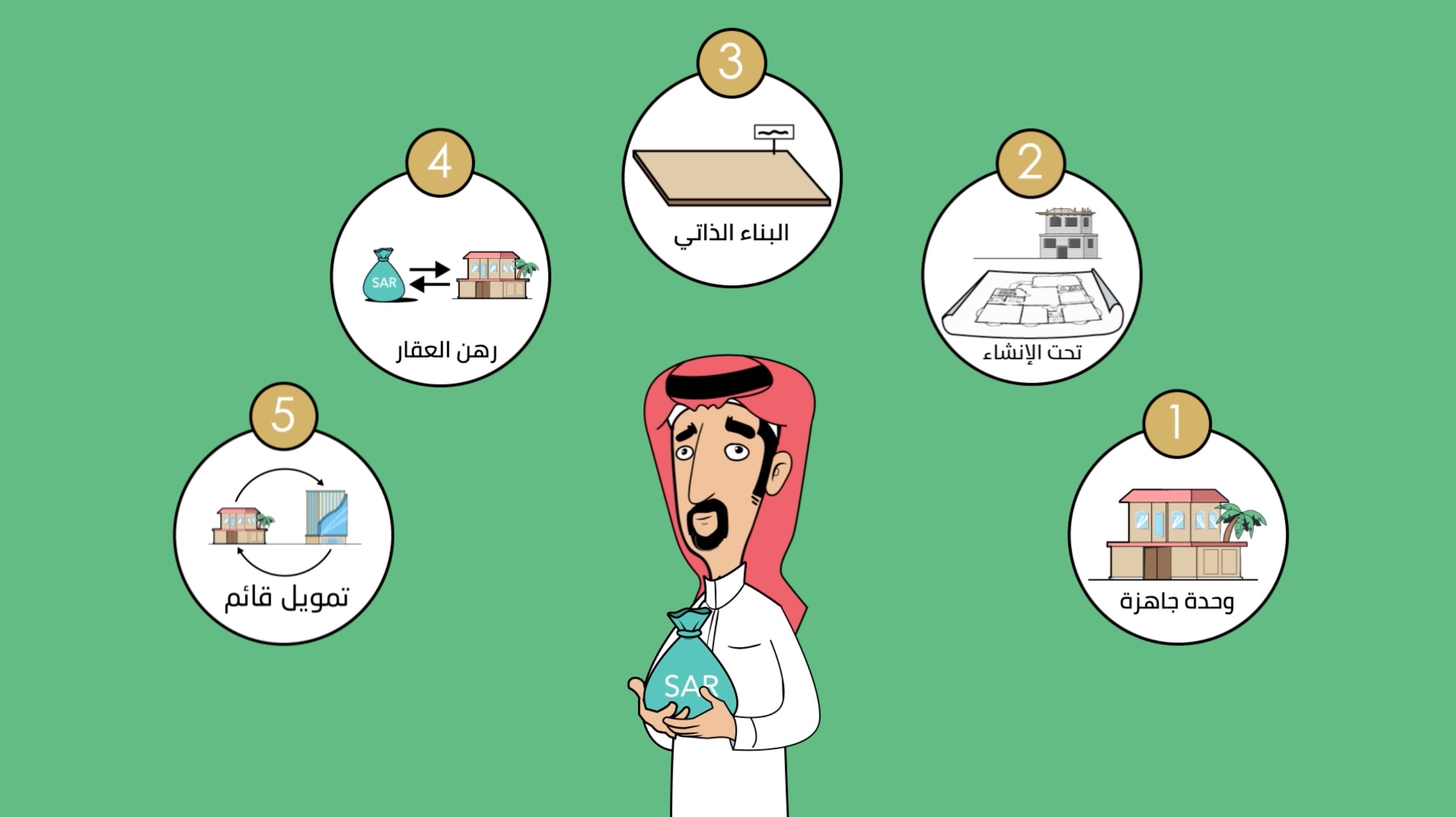
IRAN__SPOTIFY (@IRAN__SPOTIFY) / Twitter
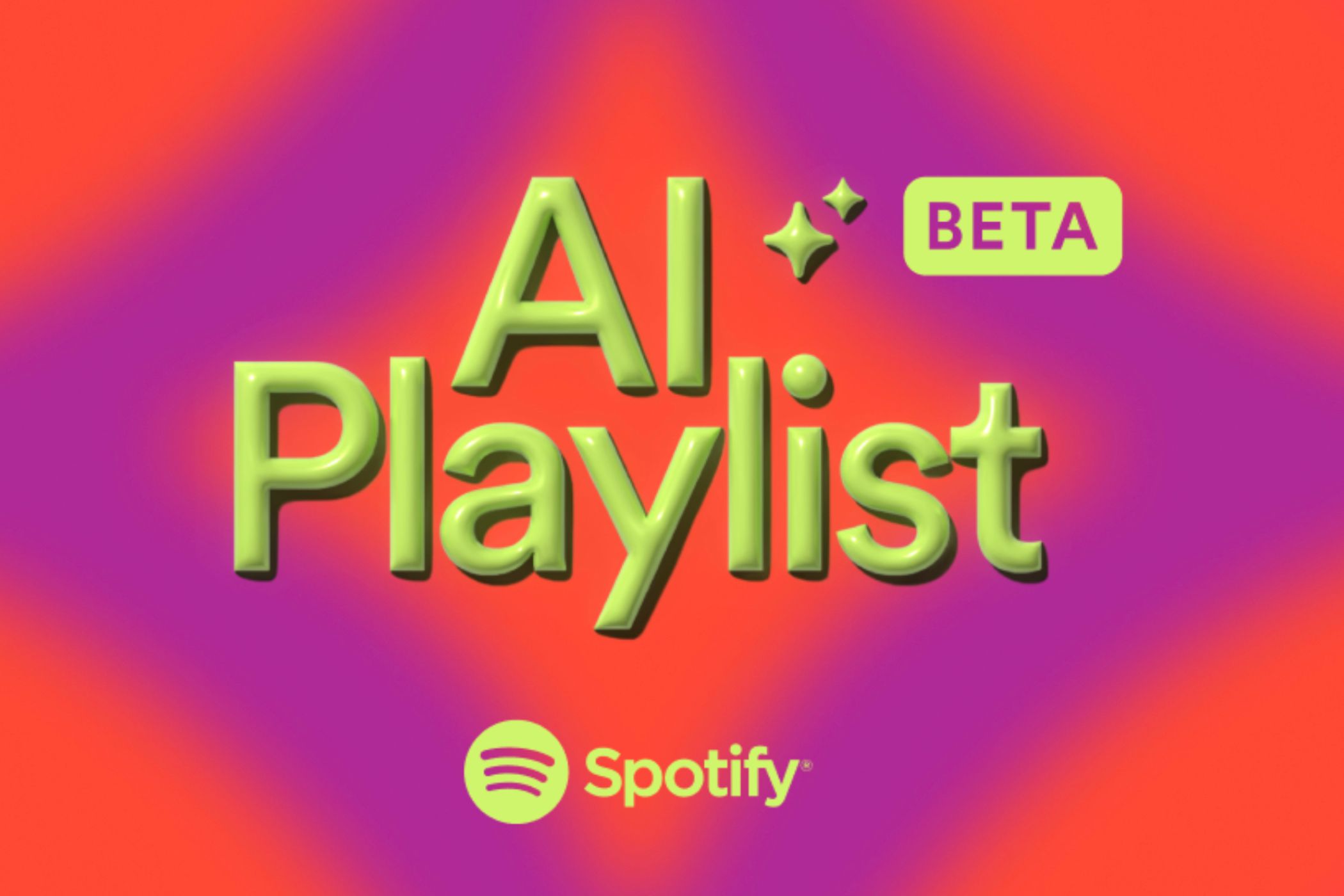
Spotify Tests AI Playlists for When Discover Isn’t Enough

Decoding How Spotify Recommends Music to Users